The Presentation tab provides commands which allow the user to associate the item with presentation objects and aliases.
When clicked, the Presentation tab displays the Layout chunk:
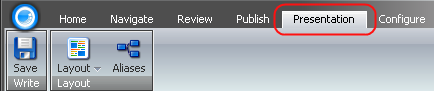
The Layout chunk contains the Layout and Aliases buttons:
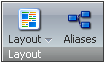
![]() Select to manage assigned layouts. In the menu which will appear, click the name of the layout, the icon of the device or the Edit button (see the screenshot below), and the Device Editor dialog will appear.
Select to manage assigned layouts. In the menu which will appear, click the name of the layout, the icon of the device or the Edit button (see the screenshot below), and the Device Editor dialog will appear.
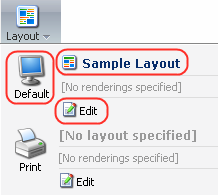
Select the desired layout from the list of available layouts in the Layout field and click the OK button located at the bottom of the dialog (see the screenshot below).
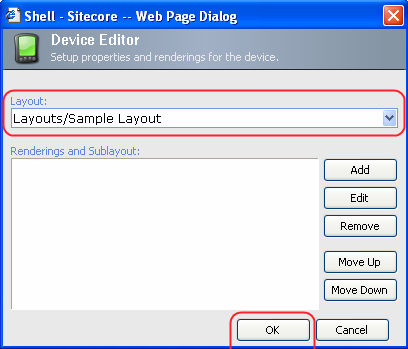
You can also add, edit, remove, and move up/down the renderings and sub-layouts using the Renderings and Sublayouts section and the appropriate functional commands located to the right of the Device Editor dialog (see the screenshot below).
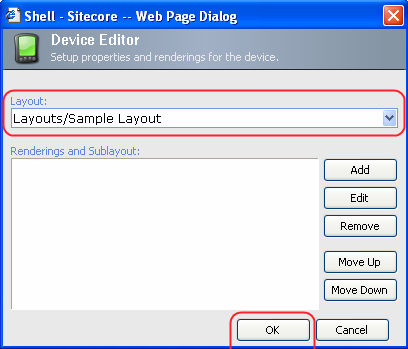
![]() Select to manage URL aliases. In the Aliases dialog which will appear, enter the alias’ name in the Add input box, click the Add button to the right of the input box and close the dialog by clicking the Close button located in the bottom right hand corner of the dialog.
Select to manage URL aliases. In the Aliases dialog which will appear, enter the alias’ name in the Add input box, click the Add button to the right of the input box and close the dialog by clicking the Close button located in the bottom right hand corner of the dialog.
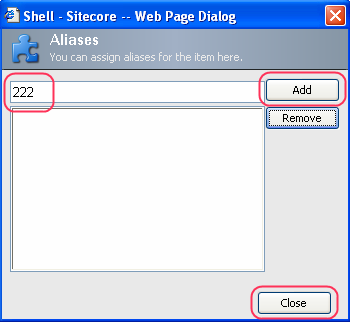
Save the changes and perform publishing. The new alias for the Home item has been created. You can now access the Home item by typing http://localhost/222.html into the web browser address bar.